Creating a Personalized App Palette in CUSP |
|
CUSP displays the My Applications App Palette by default. Additionally, it is possible to add your own App Palettes to CUSP. You can create personalized App Palettes to display selected artifacts or just those artifacts that you routinely work on. This feature enables you to create your 'favorites' list.
You can share your favorite list with others, and use it to quickly access the necessary set of applications or artifacts.
- Click
 on the title bar of an App Palette that displays artifacts. A Tag-Cloud appears that displays all available tags.
on the title bar of an App Palette that displays artifacts. A Tag-Cloud appears that displays all available tags. - Select the required tags from the Tag-Cloud. A collection of the relevant artifacts appear in the App Palette. In the App Palette title bar, a tag-crumb displays the tags that you selected. Also, a
 icon appears in the App Palette title bar.
icon appears in the App Palette title bar. - Select
 and select Make current selection as personalized view. A Create Personalized View dialog box displays. A read-only URL field displays the URL corresponding to the selected tags.
and select Make current selection as personalized view. A Create Personalized View dialog box displays. A read-only URL field displays the URL corresponding to the selected tags. - Specify a name for your collection of favorite artifacts in the Name field.
- Click Ok.
The App Palette is created and added to the My Applications App Palette in CUSP. Its title bar displays the tags that were used to create the App Palette. The personalized App Palettes display as follows.
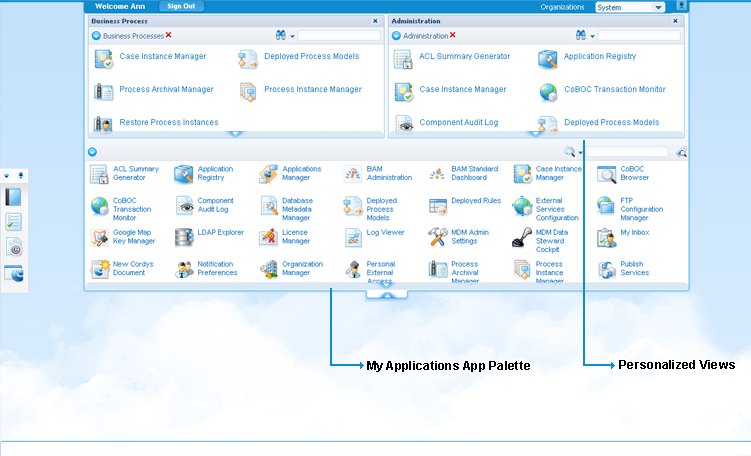
It is possible to access an App Palette using its URL. This feature enables you to share the sorted artifacts in an App Palette with other users.
Tip: To watch the video, click here.